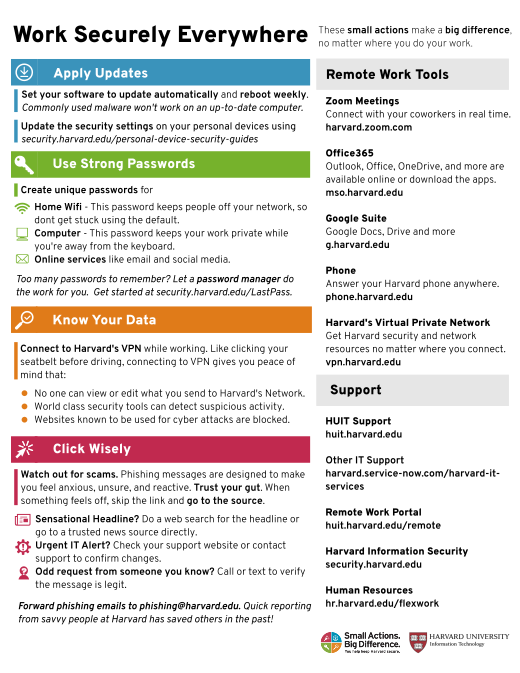Click Wisely
-
Phishing emails are designed to make you feel anxious, unsure, and reactive. Trust your gut. When something feels off, skip the link and go to the source.
- Sensational Headline? Do a web search for the headline or go to a trusted news source directly.
- Urgent IT notification? Check your support website for an alert or contact support to confirm changes.
- Odd request from someone you know? Call or text them to verify the message is legit.
- Forward phishing emails to phishing@harvard.edu. Quick reporting from savvy people at Harvard has saved others in the past!
Use Strong Passwords
-
Create unique passwords for your
- Home wifi: This password keeps people off your network, so don’t get stuck with the default.
- Computer: This password keeps your work private while you’re away from the keyboard.
- Online services like email and social media.
- Too many passwords? Let a password manager do the work for you. Get started at security.harvard.edu/lastpass.
Apply Updates
- Set your software to update automatically and reboot at least weekly. Malware commonly used by cyber attackers won't work on an up-to-date computer.
- Secure your personal devices by following security.harvard.edu/personal-device-security-guides
Know Your Data
-
Connect to Harvard’s VPN. Like clicking a seatbelt before driving, connecting to VPN will give you peace of mind that:
- No one can view or edit what you send to Harvard’s network.
- World class network security tools can detect suspicious activity.
- Websites known to be used in cyber attacks are blocked.
Working:
Zoom Meetings: https://harvard.zoom.us/
Office365: https://mso.harvard.edu/
Google Suite: http://g.harvard.edu/
Phone: https://phone.harvard.edu
Harvard’s Virtual Private Network: https://vpn.harvard.edu
Getting Help:
HUIT Support: https://harvard.service-now.com/ithelp
University Wide Support: https://harvard.service-now.com/harvard-it-services
Remote Work Portal: https://huit.harvard.edu/remote
Harvard Information Security: https://security.harvard.edu
HR: https://hr.harvard.edu/flexwork
| worksecurelyeverywhere.pdf | 140 KB |